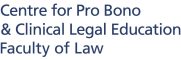Recording and Submitting Pro Bono Hours
(All issues related to tracking and logging hours)
All students are required to complete a timesheet while undertaking their pro bono opportunity. The timesheet template can be downloaded from the Centre’s website under Resources - NUS Law Centre for Pro Bono C Clinical Education (CPBCLE).
The completed timesheet must have details of the hours worked and the nature of the tasks performed, and it must be signed by the supervisor overseeing the pro bono opportunity.
Timesheets must be endorsed by either a wet-signature on a printed timesheet, electronic signature on a digital timesheet, or email approval of the specified hours by the opportunity supervisor/officer-in-charge.
All completed pro bono hours must be submitted through TalentConnect for assessment; email submissions will not be accepted. To record your hours on TalentConnect, the following steps must be completed:
- Search for the pro bono opportunity under the ‘Jobs/Internships’ tab.
- Apply for the opportunity
- Await the offer to be extended.
- Accept the offer within 5 working days.
- Complete and submit the placement form for approval.
- Once your placement form is approved, you may begin recording your hours. Please note that throughout this process, a copy of your signed timesheet must be uploaded to TalentConnect. Each entry you input should correspond exactly with the hours recorded on your timesheet. Do not record hours in lump sums or consolidate multiple entries.
The Centre will review your submitted hours and timesheet before granting approval for the recorded pro bono hours.
All students are required to complete a timesheet while undertaking their pro bono opportunity. A timesheet template can be downloaded from the Centre’s website under Resources - NUS Law Centre for Pro Bono C Clinical Education (CPBCLE).
The timesheet must have details of the hours worked and the nature of the tasks performed, and it must be signed by the supervisor overseeing the pro bono opportunity. Timesheets must be endorsed by either a wet-signature on a printed timesheet, electronic signature on a digital timesheet, or email approval of the specified hours by the opportunity supervisor/officer-in- charge.
Before you record your hours on TalentConnect, the following steps must be completed:
- Search for the pro bono opportunity under the ‘Jobs/Internships’ tab.
- Apply for the opportunity.
- Await the offer to be extended.
- Accept the offer within 5 working days.
- Complete and submit the placement form for approval.
- Once your placement form is approved, you may begin recording your hours.
For the recording of hours in TalentConnect, please follow these steps:
- At the homepage, click the ‘Experiential Learning’ title.
- Click the ‘Placement’ tab.
- Click the ‘Timesheet/ Track Hours’ text under the opportunity title.
- If you are editing an existing entry, click the ‘Edit’ button.
- To add an entry, click the ‘Add Hours’ button, taking note to record your hours on a per-day basis.
- Input the same date for ‘Week Start Date’ and ‘Week End Date’.
- Input the ‘Hours’ field from the value under the column titled ‘Time value to key in TalentConnect’ on your timesheet.
- Input the ‘Tasks’ field from the text under the column titled ‘Description of Pro Bono Work’ on your timesheet.
Please note that throughout this process, a copy of your signed timesheet must be uploaded to TalentConnect. Each entry you input should correspond exactly with the hours recorded on your timesheet. Do not record hours in lump sums or consolidate multiple entries.
The Centre will review your submitted hours and timesheet before granting approval for the recorded pro bono hours.
For the uploading of endorsed timesheets in TalentConnect, please follow these steps:
- At the homepage, click the ‘Experiential Learning’
- Click the ‘Placement’ tab.
- Under the job title, click on the “Report/ File Submission” text.
- Click the ‘Add Attachment’ button.
- Click the ‘Choose File’ button.
- Select the file, which is the signed timesheet in this case.
- Click the ‘Submit’ button.
No need to; you may simply record all pro bono hours completed under the same mandatory opportunity in TalentConnect.
Timesheets must be separated by pro bono project for submission in TalentConnect under the respective opportunity.
Timesheets must be endorsed by either a wet-signature on a printed timesheet, electronic signature on a digital timesheet, or email approval of the specified hours by the opportunity supervisor/officer-in-charge. The Centre requires each timesheet to be properly endorsed with the name of the supervisor clearly stated and the signature included. If the hours are meant to be email approved, you may cc probonohours@nus.edu.sg as you submit them to the supervisor so that we are in the loop.
No, the pro bono hours must have been completed and endorsed by the supervisor/officer-in- charge when you submit the records in TalentConnect.
The TalentConnect platform allows uploads of multiple timesheets for each student under their allocated pro bono opportunities. The placement form is submitted once for each opportunity by a student after which, students may upload as many timesheets as needed to record all of their hours under the opportunity.
While there is no official “transcript” issued to students for pro bono hours, CPBCLE can provide a summary document of all approved pro bono hours upon request. Should you wish to obtain a copy prior to graduation, submit an email request to CPBCLE at: probonohours@nus.edu.sg.